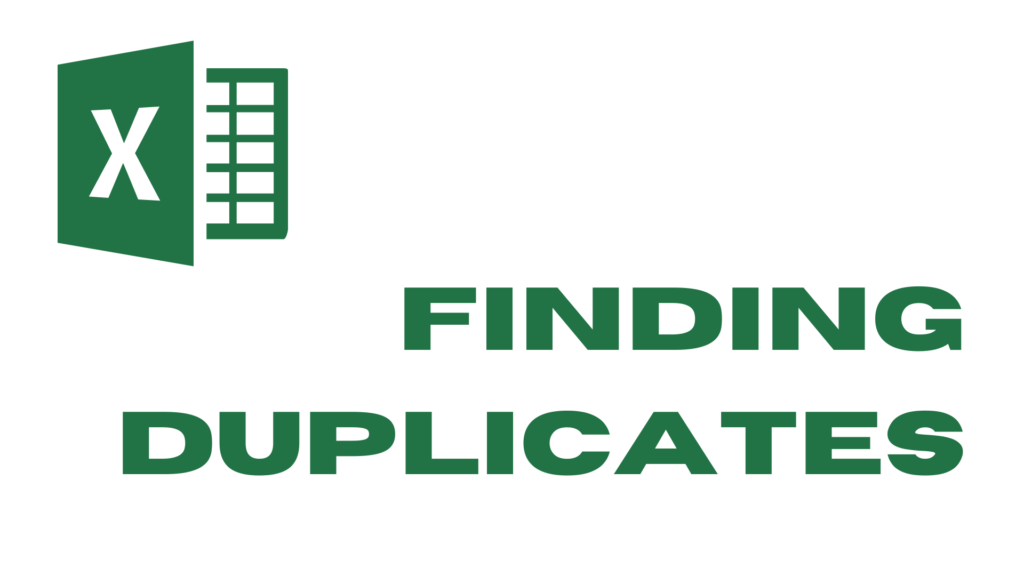Understanding Basics
A formula is like a special code entered into a cell. It performs a calculation of some type and returns a result that is displayed in the cell.
A formula always begins with an equal sign and can contain any of these elements:
- Mathematical operators
- Cell references
- Values or text
- functions
After you enter a formula, the cell displays the calculated result of the formula. The formula appears in the Formula bar when you select the cell. Here are a few examples of formulas:
- =15*15 Multiplies 15 times 15.
- =A2 Displays the value in cell A2 but no calculation is performed.
- =A1+A2 Adds the values in cells A1 and A2.
- =SUM(A1:A10) Adds the values in the range A1:A10, using the SUM function.
- =A1=C1 Compares cell A1 with cell C1. If the values are same, the formula returns TRUE; otherwise, it returns FALSE.
Using operators
Excel supports the variety of operators. Operators are symbols that indicate what mathematical (or logical) operation you want the formula to perform.
Operators Used in Formulas
Operator | Name | Example |
+ | Addition | =A2 + B2 |
* | Multiplication | =A2 * B2 |
/ | Division | =A2 / B2 |
– | Subtraction | =A2 – B2 |
^ | Exponentiation | =A2 ^ B2 |
& | Concatenation | =A2 & B2 |
= | Equal to | =A2 = B2 |
> | greater than | =A2 > B2 |
< | less than | =A2 < B2 |
>= | greater than or equal to | =A2 >= B2 |
<= | less than or equal to | =A2 <= B2 |
<> | not equal to | =A2 <> B2 |
Check the video below for detailed understanding
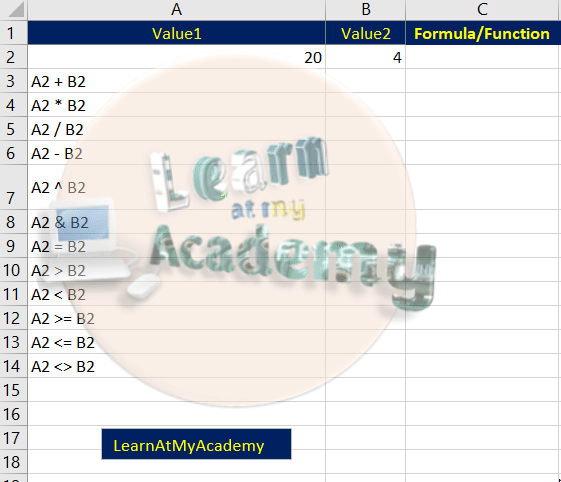
This was the short and brief demo showing the basics of using formula in Excel.
I hope you find this article helpful. After viewing the above short video, you will be able to apply formulae Excel.
Feel free to ask any questions or feedback through the comment section. Any suggestion for the betterment of the LAMA (Learn at my Academy) will be highly appreciable.